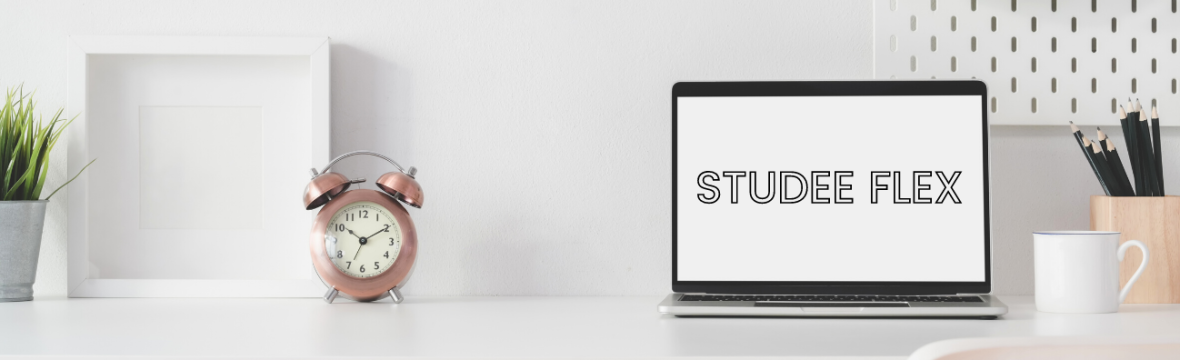Digital notes are a pivotal part of student life. I personally have always loved handwriting my own notes since high school, as it has always made me feel more involved and engaged with my learning! However, even for hand-written note junkies such as myself, the transition towards digital notes is almost inevitable. Eventually, you get tired and need to give your hands a break!
If you’re new to digital note-taking like me, keep reading to learn about the 3 easy steps I took to transform my notes!
- Choose the Best Note-Taking App for YOU!
The first step is choosing a note-taking app that you are most comfortable with! Seems obvious right? Not necessarily. With so many options to choose from, it can be hard choosing which notetaking app is best to use – especially when most of them come with such cool features!
If you’re new to digital notetaking like me, I suggest you take a simpler approach in selecting your app. Choose an app that has a simple display and has all the note-taking essentials available right at your fingertips when you need them! What counts as notetaking essentials you ask? Well, these can include fonts, text color/size, bullet points, text alignment options, highlighting, and more! My personal favorite notetaking app is Microsoft OneNote. It’s a simple layout, note formatting flexibility, folder organization, and ease of overall navigation, all come together to create a seamless digital notetaking experience – especially for beginners! Sometimes less is more, and when it comes to digital note-taking – sometimes the basics are all you need!
Still on the fence about whether or not digital note-taking is for you? Check out this quiz to find out!
Otherwise, click here to read a list of other great notetaking apps to choose from!
2. Abbreviations are your Best Friend!
Digital note-taking can be intense, especially during lectures! It’s easy to get caught up in having your digital notes appear as picture-perfect as your handwritten notes – Having to keep up with what’s being said in lectures while having to type correctly can quickly turn chaotic. That’s why I suggest using abbreviations in your notes while typing! In that way, you can quickly keep up with what’s being said, while being able to fully capture what you’re trying to say in your notes. And don’t worry about your notes not looking its best after you’re done typing – you can always go back and fix it!
3. Integrate Voice and Text into your Notes!
As I started trying to adjust to digital note-taking during my lectures, the one thing I struggled the most with was keeping up with everything that was being said. I don’t type the fastest, so it was hard trying to get everything down without missing the important points. But then I learned about voice dictation features – and it completely changed the game for me!
The first one I recently came to learn about was Dictate on Microsoft word. Apparently, this feature has been around for quite some time, however, I only recently came to learn about it! With dictation, you can record what’s being said – and it will automatically convert the spoken word into text, right onto your document in real-time! Pretty cool right?


Another cool voice integration feature is Microsoft OneNote’s Audio Recording feature. With this, you can insert it as a legitimate audio file icon anywhere in your notes and record your live surroundings. You’re then able to save it and have access to the audio recording at any time! Definitely a lifesaver.
Not sure where to start with OneNote? Watch this tutorial to get started!
Like What You’re Reading So Far? Subscribe For More!